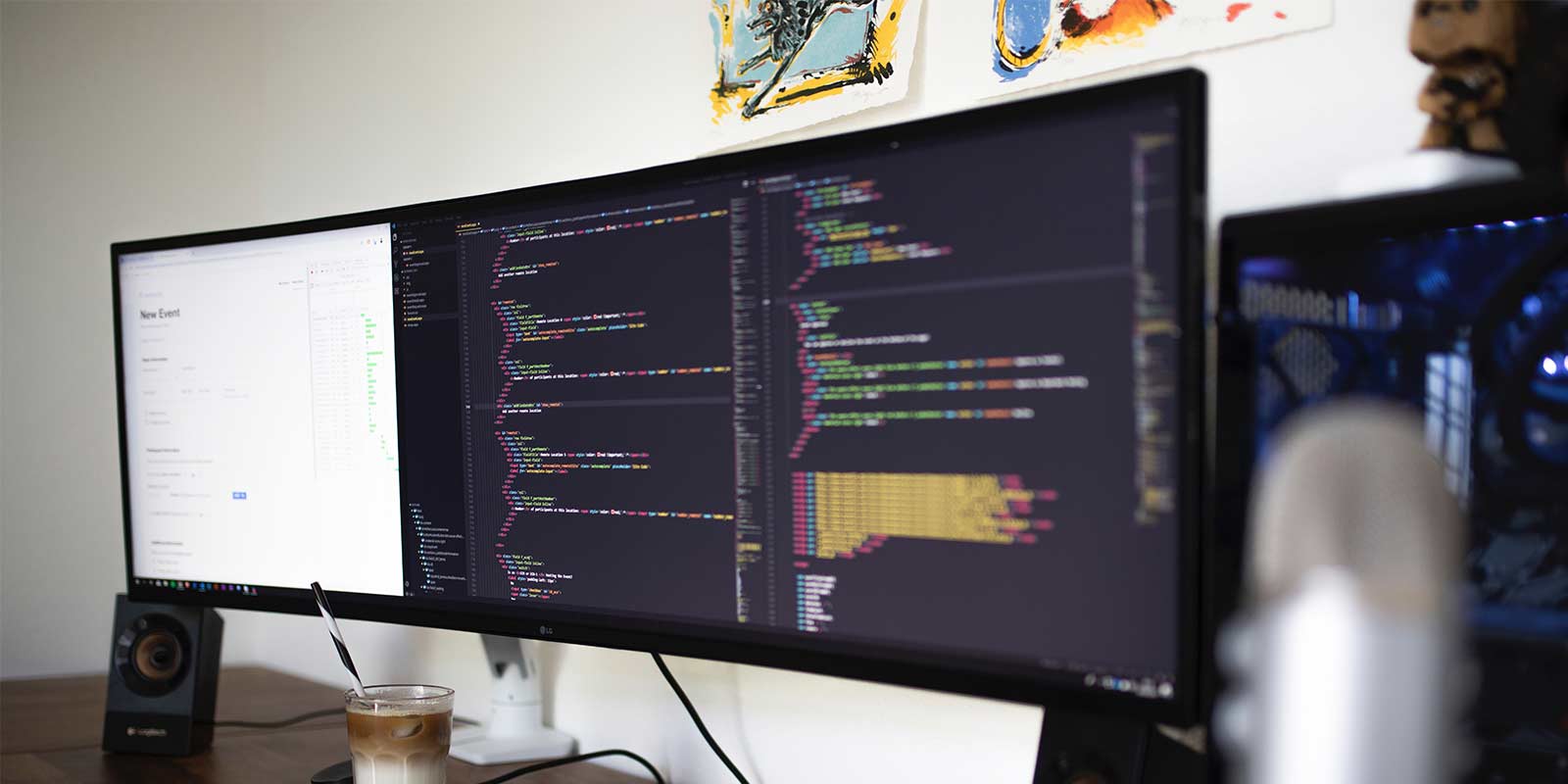As one person elegantly put it: “How to buy a programming monitor. Check your wallet.” If you want to use the best monitors for programming, it’s a good idea to consider them an investment in your work. High-end monitors with cutting-edge technology can help you work more efficiently and provide a more comfortable experience.
It may seem like a daunting commitment, especially since you need at least two monitors for programming. However, you may only need to invest in one and then use something else for your secondary monitor, like a laptop screen.
Points to Consider Before Buying a Monitor for Programming
Before we take a look at some of the best monitors for programming, let’s review some of the key comparison points that could help you pick one over another.
Monitor Orientation: Vertical or Horizontal
Before buying a monitor, it’s crucial to know your monitor layout ahead of time. While horizontal (landscape) orientation works best for watching videos and gaming, it’s not ideal for some tasks, like writing and programming.
Vertical (portrait) orientation makes programming more comfortable, especially when you spend hours at a time. You can also work more efficiently since you can see more text and code at one time.
Note that you can change the orientation on some monitors through the rotation feature. If you want a monitor that does double-duty, you may want to look for one that can rotate easily. Additionally, using a swivel base on the monitor setup allows you to easily manipulate the orientation.
Monitor Size
Have you ever tried working on a small screen only to end up with a headache or frustrated by the amount of scrolling? Using monitors that can’t accommodate enough of your work can be frustrating and painful, so it’s best to stick with a minimum size of 27 inches.
Monitor Resolution
Though some people survive with lower, a 4K monitor is the optimal choice for most programmers. You get a screen resolution of 3,840 horizontal and 2,160 vertical pixels, which translates to impressive image quality.
One word of caution about 4K monitors if you work with Windows is to be aware of the potential scaling issues. Apple users should have no concerns because MacOS handles scaling without a hitch.
Additional Consideration Points
Choosing the best monitor for programming could involve some further considerations, especially if you want to use it for other tasks. Unless you only use your system for one task, you probably want something versatile enough to accommodate all of your needs.
- How many windows do you keep open at one time? Just your browser, email, text editor, code preview, and music, require five separate windows.
- Will you be gaming with your monitor? Not only do you want to consider a rotating monitor, but you may also need a faster response time since most games with a medium competitiveness level or higher require at least 120Hz.
- How many monitors do you need? A minimalist can skate by with one, but what could you accomplish with two, three, or more monitors?
Best 43-Inch Monitor for Programming
Dell U4320Q
Dell’s 43-inch monitor is surprisingly thin and it delivers stunning images with 4K UHD resolution. You get incredible pixel density at 103ppi and precise, smooth color gradation with more than one billion colors.
Do you work from multiple computers? The Dell U4320Q can project information from up to four different PCs thanks to the Picture-by-Picture (PBP) feature. Plus, you can take advantage of preset layouts and templates for viewing windows.
Functionally speaking, the U4320Q is fully adaptable to meet your needs. You can tilt and swivel the monitor, and it’s height adjustable. Further, the Flicker-free screen and Comfortview features reduce blue light emissions by up to 60%, making this screen much easier on your eyes.
As for connectivity, you get multiple ports to meet your needs, and they are conveniently located on the side for easy access. The USB-C connectivity gives you a whopping 90W of power, the highest available for this monitor size. Additionally, this monitor features two HDMI ports, two DP ports, two USB Type-A ports, and more.
What We Love
- Though this monitor takes up limited real estate on your desk, the screen is massive with room to create multiple, full-size windows.
- You can easily set up vertical and horizontal windows for crystal-clear viewing on one screen.
Things to Consider
- With a monitor this size, you need to master the art of scaling and playing with the settings to find what works best. Some people may struggle with the adjustments and prefer a pair of smaller screens.
Best 32-Inch Monitor for Programming
HP Z32
Take a step down in size without sacrificing the 4K experience with the HP Z32. Expect exceptional image clarity and precise color in a sleek package that should fit most desk spaces.
To make work easier on your eyes, the HP Z32 uses backlighting. While backlighting tends to cause problems with many screens, it’s not a noticeable issue with this monitor. Additionally, it’s essentially flicker-free, even when you shift brightness settings.
The screen’s actual size is 31.5 inches with a 4K UHD 2160p resolution, HDMI port, USB Type-C video output, and three USB Type-A ports. It’s easy to set up and pair with other monitors, and you can tilt and swivel to adjust your view.
Though you can make several adjustments to improve the user experience, the control buttons are not quite user-friendly. Situated at the back of the monitor, you have to reach around, feel your way, and hope for the best.
What We Love
- This is one solid monitor with a stylish design and sleek, clean lines that don’t interfere with your viewing experience during work or play.
Things to Consider
- If you hope to use this monitor for gaming, you may be disappointed. Not only do you need to pick up external speakers, but the 14ms response time will also be noticeable during intense games.
Best 27-Inch Monitor for Programming
Dell P2721Q
If anything over 30 inches seems overwhelming, you may like how a 27-inch monitor feels. This Dell P2721Q has a lot to offer, including impressive resolution and clarity in a clean, low-profile design. Plus, like the Dell U4320Q, you get a flick-free screen with the Comfortview feature.
This monitor meets current environmental standards and arrives in eco-conscious packaging. It also features PowerNap so that your monitor dims or goes into sleep mode when not in use to conserve energy.
Programmers may appreciate that balance between a sizable, 4K screen and a low-profile design that doesn’t require too much real estate on your desk. It operates with a single cable connection to reduce the number of cables cluttering your workspace.
You can easily pair this monitor with another one or a laptop to create the ultimate setup. It’s adjustable to get the proper angle, and the ultra-thin bezel makes viewing seamless.
What We Love
- Don’t let the minimalistic monitor fool you, this Dell delivers crisp, clean text to make programming seamless.
Things to Consider
- While you get single-cable connectivity, you may need to address some of the settings to like refresh rate and colors. For instance, the refresh setting may default to 30 Hz, so you would need to correct that to the typical 60 Hz.
Best 4K Monitor for Programming
LG 27UN850-W
The LG 27UN850-W is another excellent 27-inch monitor with multiple ports and a unique stand that swivels, pivots, tilts, and includes adjustable height options. It’s versatile with a practically borderless screen featuring an anti-glare coating to reduce eye strain.
Delivering Ultra HD with a 3840 X 2160 pixel resolution and impressive color scale, the LG 27UN850-W delivers stunning graphics. Radeon FreeSync creates smoother motion for videos and games while Dynamic Action Sync optimizes gaming by reducing lag. Additionally, you get LG’s Black Stabilizer for enhanced dark scenes and a Custom Game mode to make gaming more enjoyable.
The LG 27UN850-W features user-friendly menus and a hidden joystick to navigate it, so you don’t have to worry about finding the right button. Unlike some of the other products, this one features decent internal speakers as well.
What We Love
- Crisp, clear images and text make this monitor an excellent option for programming.
- It’s not overwhelmingly large on a desk, but it’s sizable enough to leave you room for various adjustments so that you can make the most of every window you work in.
Things to Consider
- While the graphics look great and the monitor has several features to improve gaming, it only has a 60 Hz refresh rate. However, if you only plan to use it for programming and design, you probably won’t notice the difference.
Best Monitor for a Multi-Monitor Programming Setup
Dell U2719DX
When you need more than one screen to create your ideal arrangement, a pair of Dell U2719DX monitors will work. They arrive factory-calibrated, meaning you don’t have to fiddle around with settings to make your screens match. You can appreciate matching, vibrant colors from the get-go.
Since this monitor features QHD resolution you get an impressive 2560 pixels by 1440 pixels, which is more than full HD. It works well for gaming breaks, though it may not be sufficient for heavy gamers who need more than a 60 Hz refresh rate.
There are several ports, including HDMI, USB upstream and downstream ports, and DP connectors. Plus, you can pivot, tilt, or swivel the screens to get the ideal angles to meet your needs. You may not even need a monitor stand because this one features adjustable height as well.
What We Love
- If you crave an aesthetically pleasing look but do not want an ultrawide monitor, the Dell U2719DX may be an excellent choice. The monitor looks sharp and the bezels are almost invisible.
Things to Consider
- It’s important to note that this monitor’s resolution is 1440p, making it slightly less sharp than a 4K monitor. That said, Windows scaling functions better with 1440p and it's no issue if you aren’t a Mac user.
Best Curved Monitor for Programming
Dell S3221QS
Some people argue that curved monitors are better for your eyes, and there is some data to support reduced visual fatigue. If you deal with significant eye strain while working, then it may be worthwhile to check out the Dell S3221QS curved monitor with an ultra-thin bezel and 4K.
The curved screen gives you crisp text and more workspace while following your eye’s natural curvature to reduce eye strain. Additionally, this monitor features Dell’s flicker-free screen with ComfortView to limit blue light emissions.
For those seeking a versatile monitor that offers more than crisp, clear text, Dell’s S3221QS has a Smart HDR feature. You can select movie mode for watching videos or game mode for gaming. Both options deliver the full range of colors and luminosity to provide an immersive entertainment experience no matter how you use it.
It’s easy to set up and adjust the height and angle to meet your needs. You can even swap out different mounts and stands to customize your workspace.
What We Love
- If you like listening to music while you work then you may appreciate the built-in speakers on this monitor. They sound clear and crisp with a reasonable volume range.
Things to Consider
- If you want to use picture-in-picture or picture-by-picture, you need to use one HDMI and one display port. There are some workarounds, like using adapters to create alternate connections with the display port, like a USB-C to display.
Cheapest Monitor for Programming
Asus VA27EHE
If affordability is the number one feature for you, then you may want to consider the ASUS Va27EHE that captures many of the elements you need with a reasonable price tag. To keep the price right, ASUS got stingy with their upgrades and focused on the viewing experience.
You get full HD capabilities for a 1920 x 1080 pixel experience, meaning a reasonably crisp image. To save on your eyes, ASUS uses proprietary Eye Care technology for a flicker-free, low blue light experience. That said, you will probably want to make some adjustments from the out-of-box settings to optimize your visuals.
While you can tilt the screen, you can’t adjust the height or swivel the monitor with the included stand. That means you need to pay for an upgrade to optimize the angles for your work.
What We Love
- For a bargain monitor, this ASUS offers a 75 Hz refresh rate, making it higher than some of the pricier options on the market.
Things to Consider
- It’s difficult to access and use the control buttons because ASUS put them on the lower backside. You can’t see them to know which button you need, and they feel the same, so it’s not the best design.
Best Ultrawide Monitor for Programming
LG 49WL95C-WE
If you can’t decide between an ultrawide monitor and a curved screen, you may want to invest in the LG. This massive 49-inch screen features a curved DQHD (5120 x 1440 pixels) display, HDR 10 capabilities, and sRGB 99% color gamut.
The essentially borderless screen delivers stunning visuals with crisp resolution. You get a lot of real estate with this one and can use multiple windows at one time without having multiple monitors on your desk. Additionally, the included stand allows you to adjust the height, tilt, and swivel.
This LG features several ports, including two HDMI ports and a USB Type-C charging port. You can connect a laptop or tablet to the monitor to view content and simultaneously charge the attached device.
What We Love
- This monitor may be the ideal choice for people who need multiple windows open at the same time because you get about 106 pixels per inch.
- The curved display allows text, photos, and video to remain clear no matter where you look on the screen.
Things to Consider
- Having a huge, powerful monitor can be amazing, but you may need to tweak the settings more than you want to, especially if you reboot or swap connections.
Best 6K Monitor for Programming
Apple Pro Display XDR
Cutting-edge technology may be the only way to describe this monitor. With a 6016 x 3384 resolution, the Pro Display XDR has more than 20 million pixels to provide some of the sharpest images available.
Apple claims that this LCD can hit a million-to-one contrast ratio, put out 1600 nits of peak brightness, and true 10-bit color for some of the most impressive and crisp images you can get. If you don’t appreciate the max or factory settings, you can easily adjust the mode to find one that works.
You can connect Apple products to the Pro Display XDR using a USB-C cable, even if they aren’t 6K compatible. Apple also indicates that you can use this monitor with Windows or Linux if they support DisplayPort, but you won’t be able to adjust any configurations.
What We Love
- Do you loathe having multiple cables on your desk? You can charge a MacBook Pro and access content on the system with one cable.
Things to Consider
- This monitor does not come with a stand, so you have to purchase one. Further, if you want to use a VESA mount, you need an adapter to do so.
- Price. Or your programming business investment. No matter how you quantify it, bye-bye kidney.
- The stand is sold separately and costs a cool $1,000.
FAQs
Do you still have burning questions standing between you and the perfect monitor? These FAQs can clear things up and help you commit to the best product for you.
Will a bigger monitor make you a better programmer?
- No. Unfortunately, the best equipment is no substitute for ability. That said, a bigger monitor can improve your efficiency by limiting the amount of time spent swapping windows through minimizing and maximizing screens.
Why do programmers use multiple monitors?
- Using multiple monitors improves a programmer’s efficiency by making it easier to organize tasks and have all necessary references open at one time.
Can any monitor be vertical?
- Yes, as long as the stand or arm mount supports vertical orientation and your OS supports rotation. Note that both MacOS and Windows offer support for vertical rotation.
What is a good response time for a programming monitor?
- Response times impact the user experience by creating a smoother, seamless view. Typically, modern monitors aren’t slower than 20ms (milliseconds), but anything over 10ms will feel slow for most work. Since response time isn’t as critical for programming as it is for gaming, you can survive with a monitor that has a decent response, preferably around 5ms. However, if you also hope to use your monitor for gaming, you probably want a response time of around 1ms.
What is Better for Programming: A Dual Monitor Setup or an Ultrawide?
It depends. Some people swear by the dual monitor setup while others stand firmly on team Ultrawide. As the debate rages on throughout the tech community, only you can decide what works for your setup.
Dual monitors use two side-by-side screens to give you more viewing space. It’s easy to customize them for separate tasks, and you can even do a split orientation with one horizontal and the other vertical. It’s possible to create an entirely custom arrangement that meets your specific programming needs.
Ultrawide monitors give you all the real estate on one screen. These screens are massive with loads of horizontal screen space, but they are large enough to create vertical windows without losing out.